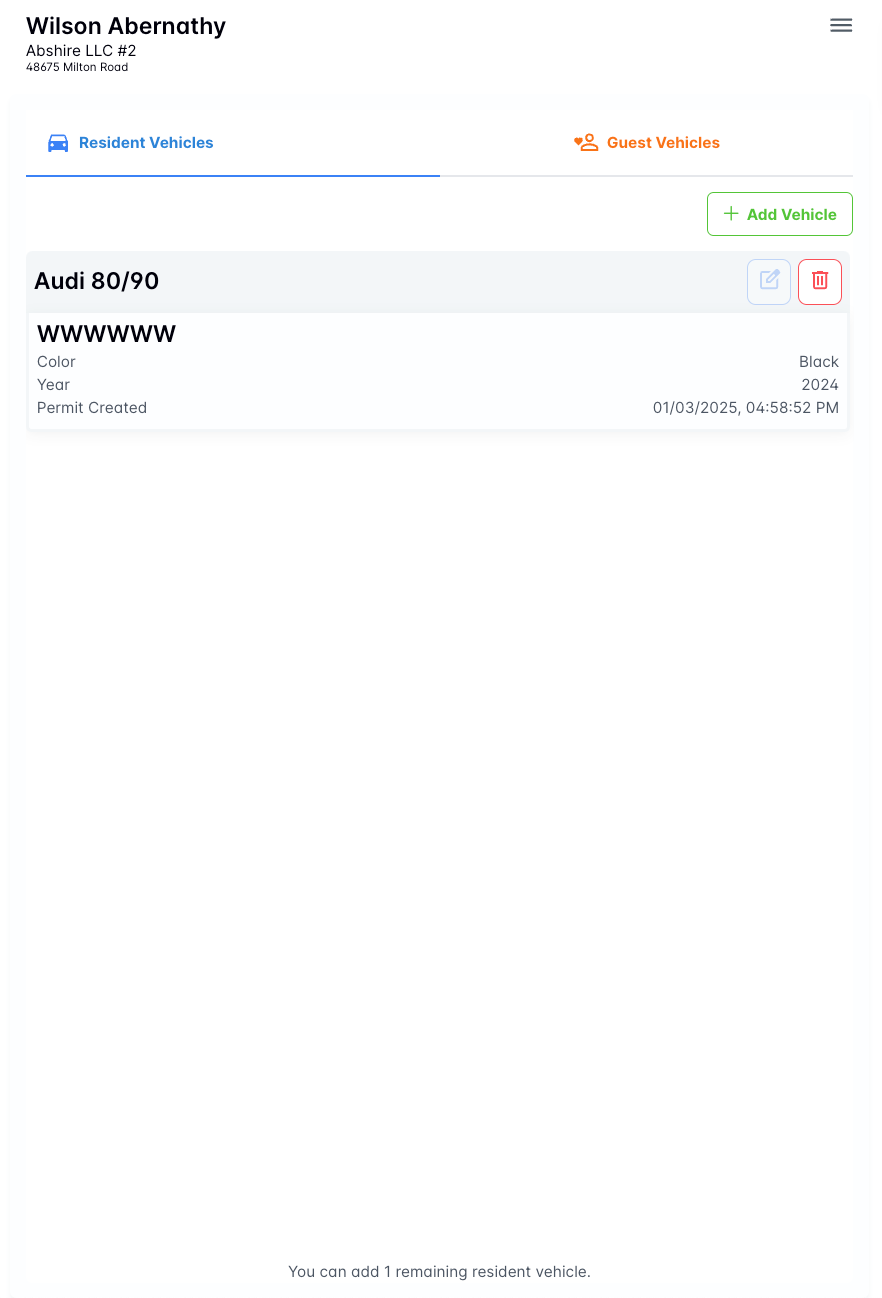Resident Registration Guide
Residents should follow these simple steps to register and manage their virtual parking permits
Special Note
The Apartment Permits resident portal now includes a built in tour. This tour will take you through using your dashboard step by step and in many ways replaces this guide. The steps below are just for registering a resident vehicle. See the image below to see how to access the tour in your dashboard.
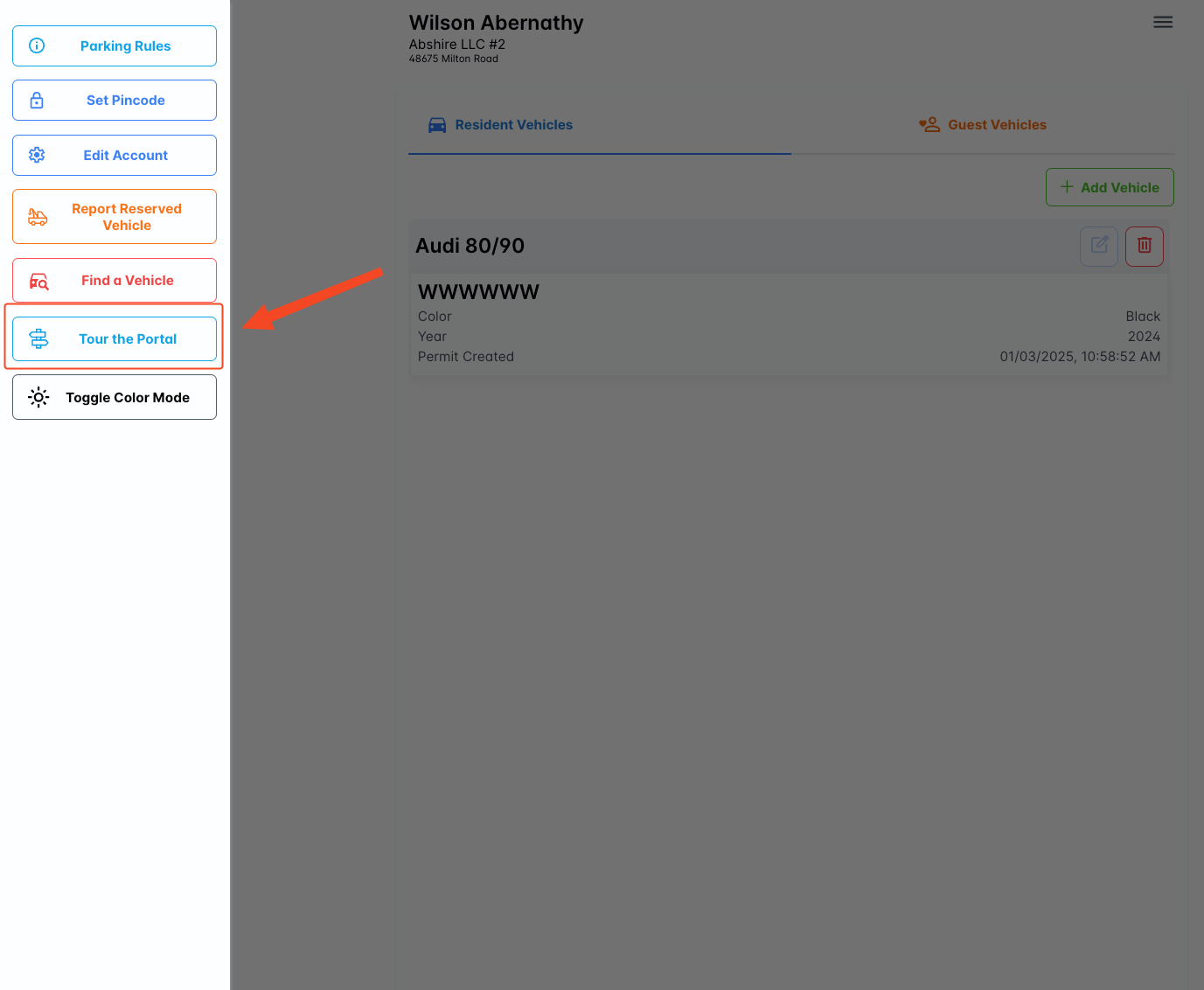
Step 1: Login to your account
To begin you need to login to your account. Select your property by searching for the name or address to start. Afterwards, input your unit number and last 4 digits of your phone number or PIN (if you have one set). Finally, click on "Sign In"
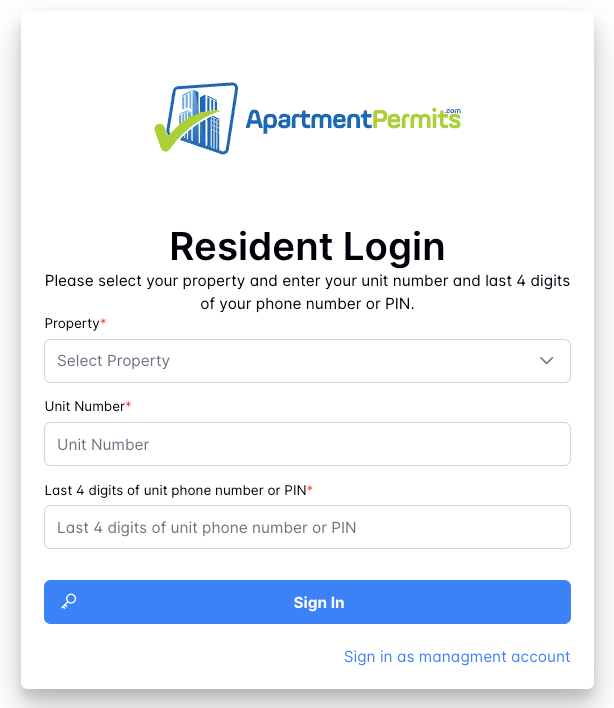
Step 2: Click on the 'Add Vehicle' button
Once logged in, your dashboard will look something like this. At the bottom you will see how many more vehicles you are permitted to register. To begin adding a vehicle, click on the "Add Vehicle" button.
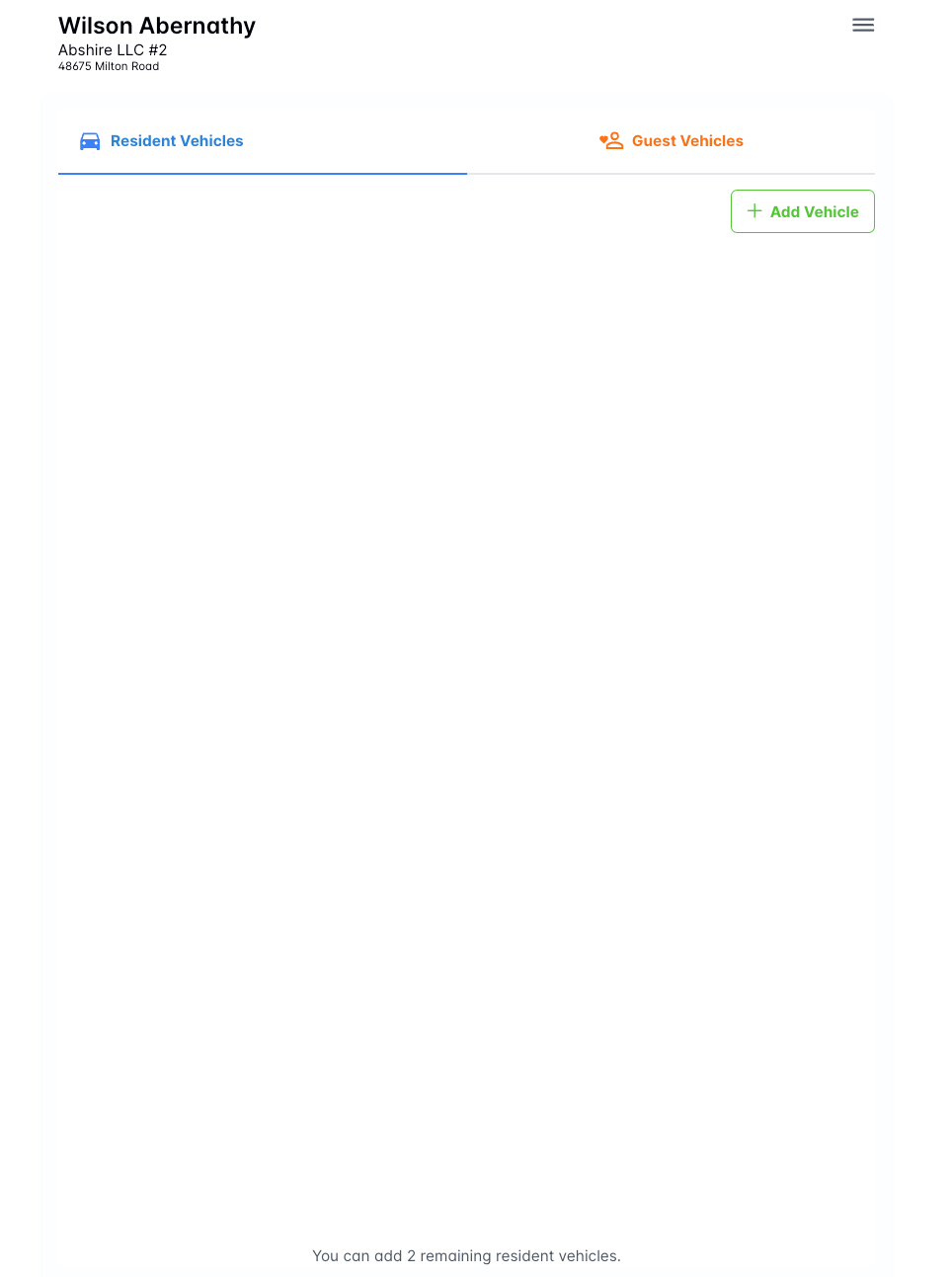
Step 3: Enter Vehicle Details
Proceed to enter the Year, Make/Model, Color and the license plate number. If your make and model are not listed you make select "Other". When entering the license plate number, DO NOT include the state or any abbreviation of the state. Only the license plate digits should be entered.
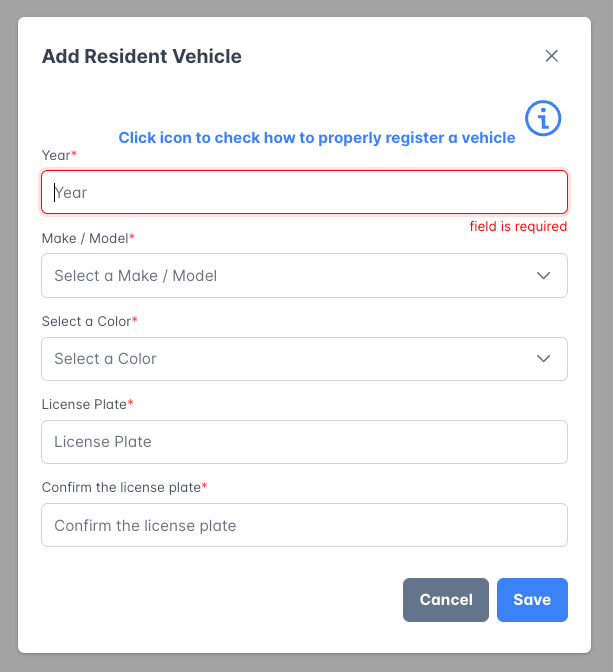
Step 4: Sign parking addendum
You are presented with your property's parking addendum. These are the requirements you must abide by when parking your vehicle on property. Type your name and click on "Sign" to complete the process.
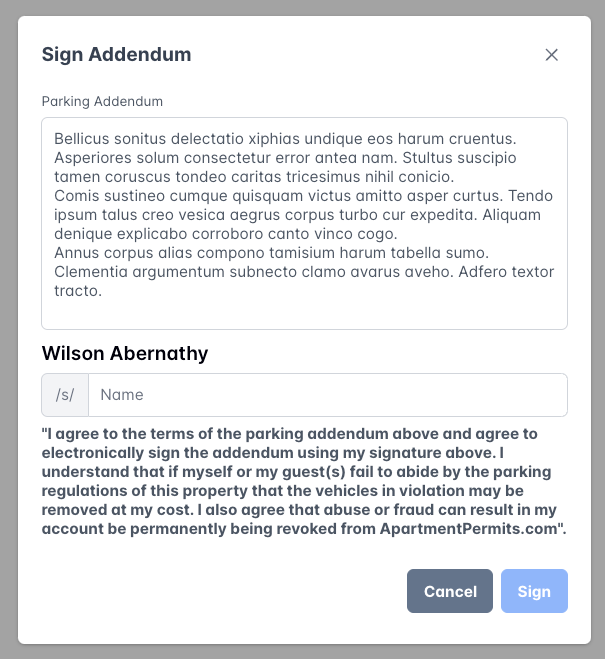
Step 5: Verify your permit
In this final step you will be redirected to your account dashboard. If you see the vehicle you added is now visible then your vehicle is now registered and there is nothing else to do. If your registration was not successful for some reason you will recieve a detailed error message. NEVER park any vehicle on property without a valid permit.